Go development tools
In this section, I'm going to show you a few IDEs that can help you become a more efficient programmer, with capabilities such as intelligent code completion and auto-formatting. They are all cross-platform, so the steps I will be showing you should not be very different, even if you are not using the same operating system.
LiteIDE
LiteIDE is an open source, lightweight IDE for developing Go projects only, developed by visualfc.
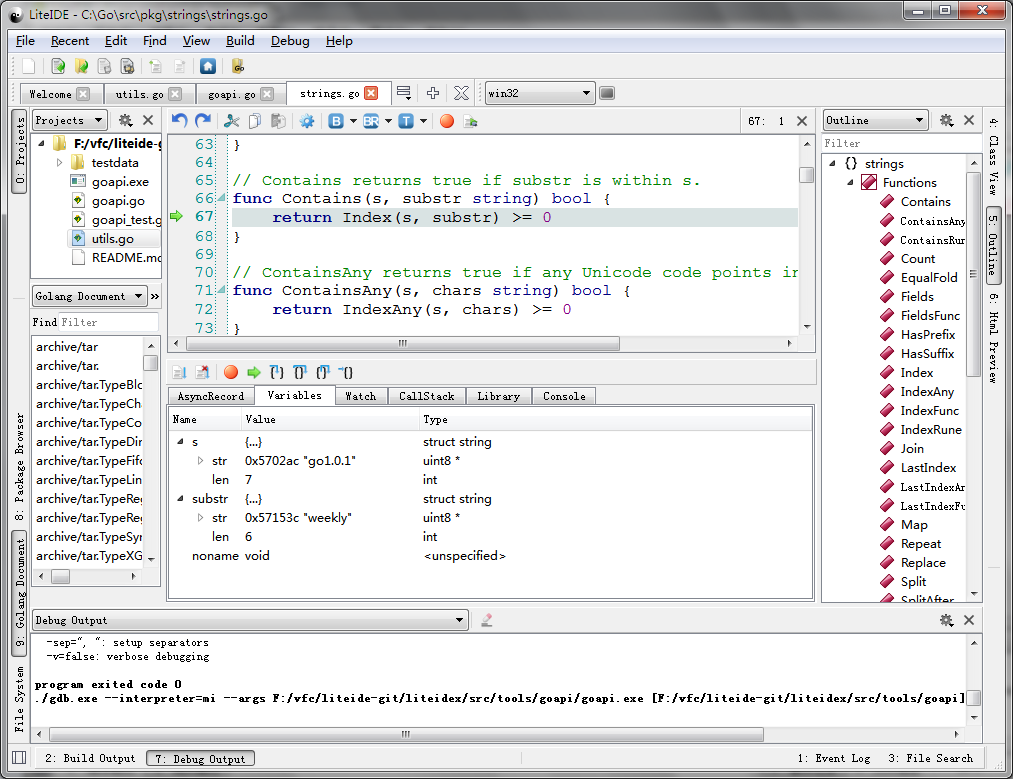
Figure 1.4 Main panel of LiteIDE
LiteIDE features.
- Cross-platform
- Windows
- Linux
- Mac OS
- Cross-compile
- Manage multiple compile environments
- Supports cross-compilation of Go
- Project management standard
- Documentation view based on $GOPATH
- Compilation system based on $GOPATH
- API documentation index based on $GOPATH
- Go source code editor
- Code outlining
- Full support of gocode
- Go documentation view and API index
- View code expression using
F1 - Function declaration jump using
F2 - Gdb support
- Auto-format with
gofmt
- Others
- Multi-language
- Plugin system
- Text editor themes
- Syntax support based on Kate
- intelligent completion based on full-text
- Customized shortcuts
- Markdown support
- Real-time preview
- Customized CSS
- Export HTML and PDF
- Convert and merge to HTML and PDF
LiteIDE installation
Install LiteIDE
- Download page
-
You need to install Go first, then download the version appropriate for your operating system. Decompress the package to directly use it.
Install gocode
You have to install gocode in order to use intelligent completion
go get -u github.com/nsf/gocodeCompilation environment
Switch configuration in LiteIDE to suit your operating system. In Windows and using the 64-bit version of Go, you should choose win64 as the configuration environment in the tool bar. Then, choose
Options, findLiteEnvin the left list and open filewin64.envin the right list.GOROOT=c:\go GOBIN= GOARCH=amd64 GOOS=windows CGO_ENABLED=1 PATH=%GOBIN%;%GOROOT%\bin;%PATH% 。。。Replace
GOROOT=c:\goto your Go installation path, save it. If you have MinGW64, addc:\MinGW64\binto your path environment variable forcgosupport.In Linux and using the 64-bit version of Go, you should choose linux64 as the configuration environment in the tool bar. Then, choose
Options, findLiteEnvin the left list and open thelinux64.envfile in the right list.GOROOT=$HOME/go GOBIN= GOARCH=amd64 GOOS=linux CGO_ENABLED=1 PATH=$GOBIN:$GOROOT/bin:$PATH 。。。Replace
GOROOT=$HOME/goto your Go installation path, save it.- $GOPATH
$GOPATH is the path that contains a list of projects. Open the command tool (or press
Ctrl+`in LiteIDE), then typego help gopathfor more details. It's very easy to view and change $GOPATH in LiteIDE. FollowView - Setup GOPATHto view and change these values.
Sublime Text
Here I'm going to introduce you the Sublime Text 3 (Sublime for short) + GoSublime + gocode. Let me explain why.
Intelligent completion

Figure 1.5 Sublime intelligent completion
- Auto-format source files
Project management
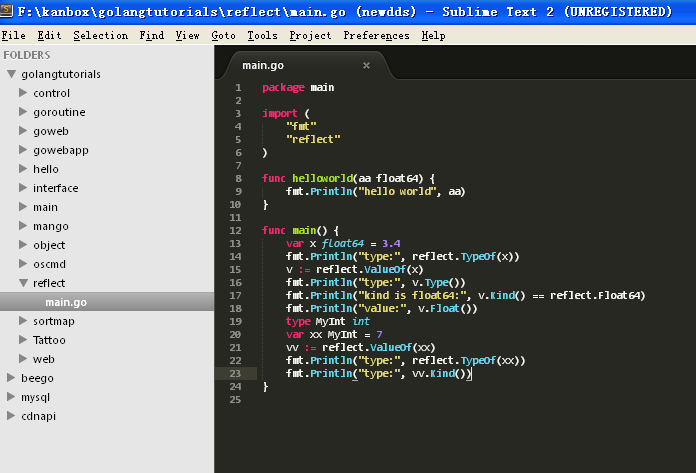
Figure 1.6 Sublime project management
Syntax highlight
- Free trial forever with no functional limitations. You may be prompted once in a while to remind you to purchase a license, but you can simply ignore it if you wish. Of course, if you do find that it enhances your productivity and you really enjoy using it, please purchase a copy of it and support its continued development!
First, download the version of Sublime suitable for your operating system.
Press
Ctrl+`, open the command tool and input the following commands.Applicable to Sublime Text 3:
import urllib.request,os;pf='Package Control.sublime-package';ipp=sublime.installed_packages_path();urllib.request.install_opener(urllib.request.build_opener(urllib.request.ProxyHandler()));open(os.path.join(ipp,pf),'wb').write(urllib.request.urlopen('http://sublime.wbond.net/'+pf.replace(' ','%20')).read())
Applicable to Sublime Text 2:
import urllib2,os;pf='Package Control.sublime-package';ipp=sublime.installed_packages_path();os.makedirs(ipp)ifnotos.path.exists(ipp)elseNone;urllib2.install_opener(urllib2.build_opener(urllib2.ProxyHandler()));open(os.path.join(ipp,pf),'wb').write(urllib2.urlopen('http://sublime.wbond.net/'+pf.replace(' ','%20')).read());print('Please restart Sublime Text to finish installation')
Restart Sublime Text when the installation has finished. You should then find a `Package Control` option in the "Preferences" menu.
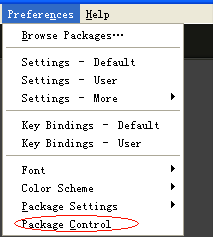
Figure 1.7 Sublime Package Control
To install GoSublime, SidebarEnhancements and Go Build, press
Ctrl+Shift+pto open Package Control, then typepcip(short for "Package Control: Install Package").
Figure 1.8 Sublime Install Packages
Now type in "GoSublime", press OK to install the package, and repeat the same steps for installing SidebarEnhancements and Go Build. Once again, restart the editor when it completes the installation.
To verify that the installation is successful, open Sublime, then open the
main.gofile to see if it has the proper syntax highlighting. Typeimportto see if code completion prompts appear. After typingimport "fmt", typefmt.anywhere after theimportdeclaration to see whether or not intelligent code completion for functions was successfully enabled.If everything is fine, you're all set.
If not, check your $PATH again. Open a terminal, type
gocode. If it does not run, your $PATH was not configured correctly.
Vim
Vim is a popular text editor for programmers, which evolved from its slimmer predecessor, Vi. It has functions for intelligent completion, compilation and jumping to errors.
vim-go is vim above an open-source go language using the most extensive development environment plug-ins
The plugin address:github.com/fatih/vim-go
Vim plugin management are the mainstream Pathogen and Vundle ,But the aspects thereof are different. Pathogen is to solve each plug-in after the installation of files scattered to multiple directories and poor management of the existence. Vundle is to solve the automatic search and download plug-ins exist. These two plug-ins can be used simultaneously.
1.Install Vundle
mkdir ~/.vim/bundle
git clone https://github.com/gmarik/Vundle.vim.git ~/.vim/bundle/Vundle.vim
Edit .vimrc,Vundle the relevant configuration will be placed in the beginning(Refer to the Vundle documentation for details)
set nocompatible " be iMproved, required
filetype off " required
" set the runtime path to include Vundle and initialize
set rtp+=~/.vim/bundle/Vundle.vim
call vundle#begin()
" let Vundle manage Vundle, required
Plugin 'gmarik/Vundle.vim'
" All of your Plugins must be added before the following line
call vundle#end() " required
filetype plugin indent on " required
2.Install Vim-go
Edit ~/.vimrc,Add a line between vundle #begin and vundle #end:
Plugin 'fatih/vim-go'
Executed within Vim: PluginInstall
3.Install YCM(Your Complete Me) to AutoComplete Add a line to ~ / .vimrc:
Plugin 'Valloric/YouCompleteMe'
Executed within Vim: PluginInstall
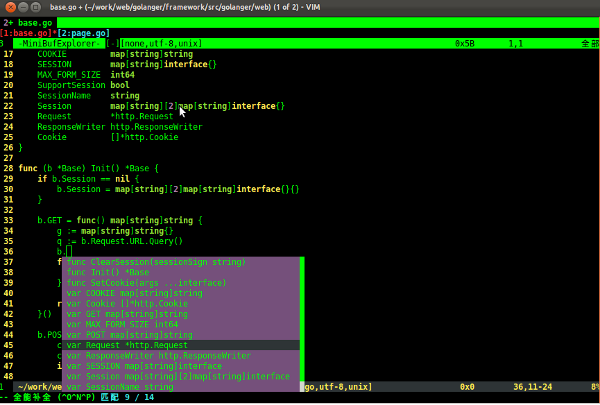
Figure 1.8 Vim intelligent completion for Go
Syntax highlighting for Go
cp -r $GOROOT/misc/vim/* ~/.vim/Enabling syntax highlighting
filetype plugin indent on syntax onInstall gocode
go get -u github.com/nsf/gocodegocode will be installed in
$GOBINas defaultConfigure gocode
~ cd $GOPATH/src/github.com/nsf/gocode/vim ~ ./update.sh ~ gocode set propose-builtins true propose-builtins true ~ gocode set lib-path "/home/border/gocode/pkg/linux_amd64" lib-path "/home/border/gocode/pkg/linux_amd64" ~ gocode set propose-builtins true lib-path "/home/border/gocode/pkg/linux_amd64"Explanation of gocode configuration:
propose-builtins: specifies whether or not to open intelligent completion; false by default. lib-path: gocode only searches for packages in
$GOPATH/pkg/$GOOS_$GOARCHand$GOROOT/pkg/$GOOS_$GOARCH. This setting can be used to add additional paths.Congratulations! Try
:e main.goto experience the world of Go!
Emacs
Emacs is the so-called Weapon of God. She is not only an editor, but also a powerful IDE.

Figure 1.10 Emacs main panel of Go editor
Syntax highlighting
cp $GOROOT/misc/emacs/* ~/.emacs.d/Install gocode
go get -u github.com/nsf/gocodegocode will be installed in
$GOBINas defaultConfigure gocode
~ cd $GOPATH/src/github.com/nsf/gocode/vim ~ ./update.bash ~ gocode set propose-builtins true propose-builtins true ~ gocode set lib-path "/home/border/gocode/pkg/linux_amd64" lib-path "/home/border/gocode/pkg/linux_amd64" ~ gocode set propose-builtins true lib-path "/home/border/gocode/pkg/linux_amd64"Install Auto Completion Download and uncompress
~ make install DIR=$HOME/.emacs.d/auto-completeConfigure ~/.emacs file
;;auto-complete (require 'auto-complete-config) (add-to-list 'ac-dictionary-directories "~/.emacs.d/auto-complete/ac-dict") (ac-config-default) (local-set-key (kbd "M-/") 'semantic-complete-analyze-inline) (local-set-key "." 'semantic-complete-self-insert) (local-set-key ">" 'semantic-complete-self-insert)Follow this link for more details.
Configure .emacs
;; golang mode (require 'go-mode-load) (require 'go-autocomplete) ;; speedbar ;; (speedbar 1) (speedbar-add-supported-extension ".go") (add-hook 'go-mode-hook '(lambda () ;; gocode (auto-complete-mode 1) (setq ac-sources '(ac-source-go)) ;; Imenu & Speedbar (setq imenu-generic-expression '(("type" "^type *\\([^ \t\n\r\f]*\\)" 1) ("func" "^func *\\(.*\\) {" 1))) (imenu-add-to-menubar "Index") ;; Outline mode (make-local-variable 'outline-regexp) (setq outline-regexp "//\\.\\|//[^\r\n\f][^\r\n\f]\\|pack\\|func\\|impo\\|cons\\|var.\\|type\\|\t\t*....") (outline-minor-mode 1) (local-set-key "\M-a" 'outline-previous-visible-heading) (local-set-key "\M-e" 'outline-next-visible-heading) ;; Menu bar (require 'easymenu) (defconst go-hooked-menu '("Go tools" ["Go run buffer" go t] ["Go reformat buffer" go-fmt-buffer t] ["Go check buffer" go-fix-buffer t])) (easy-menu-define go-added-menu (current-local-map) "Go tools" go-hooked-menu) ;; Other (setq show-trailing-whitespace t) )) ;; helper function (defun go () "run current buffer" (interactive) (compile (concat "go run " (buffer-file-name)))) ;; helper function (defun go-fmt-buffer () "run gofmt on current buffer" (interactive) (if buffer-read-only (progn (ding) (message "Buffer is read only")) (let ((p (line-number-at-pos)) (filename (buffer-file-name)) (old-max-mini-window-height max-mini-window-height)) (show-all) (if (get-buffer "*Go Reformat Errors*") (progn (delete-windows-on "*Go Reformat Errors*") (kill-buffer "*Go Reformat Errors*"))) (setq max-mini-window-height 1) (if (= 0 (shell-command-on-region (point-min) (point-max) "gofmt" "*Go Reformat Output*" nil "*Go Reformat Errors*" t)) (progn (erase-buffer) (insert-buffer-substring "*Go Reformat Output*") (goto-char (point-min)) (forward-line (1- p))) (with-current-buffer "*Go Reformat Errors*" (progn (goto-char (point-min)) (while (re-search-forward "<standard input>" nil t) (replace-match filename)) (goto-char (point-min)) (compilation-mode)))) (setq max-mini-window-height old-max-mini-window-height) (delete-windows-on "*Go Reformat Output*") (kill-buffer "*Go Reformat Output*")))) ;; helper function (defun go-fix-buffer () "run gofix on current buffer" (interactive) (show-all) (shell-command-on-region (point-min) (point-max) "go tool fix -diff"))- Congratulations, you're done! Speedbar is closed by default -remove the comment symbols in the line
;;(speedbar 1)to enable this feature, or you can use it throughM-x speedbar.
Eclipse
Eclipse is also a great development tool. I'll show you how to use it to write Go programs.
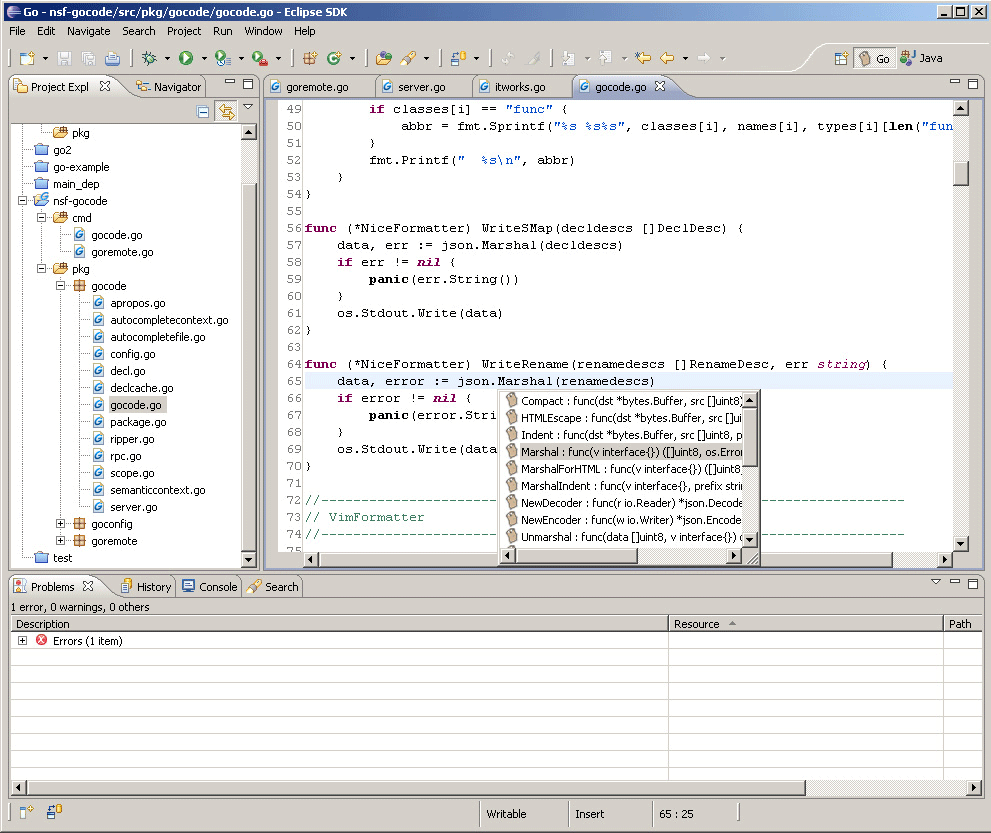
Figure 1.1 Eclipse main panel for editing Go
- Download and install Eclipse
- Download goclipse http://code.google.com/p/goclipse/wiki/InstallationInstructions
Download gocode
gocode in Github.
https://github.com/nsf/gocodeYou need to install git in Windows, usually we use msysgit
Install gocode in the command tool
go get -u github.com/nsf/gocodeYou can install from source code if you like.
- Download and install MinGW
Configure plugins.
Windows->Preferences->Go
(1).Configure Go compiler
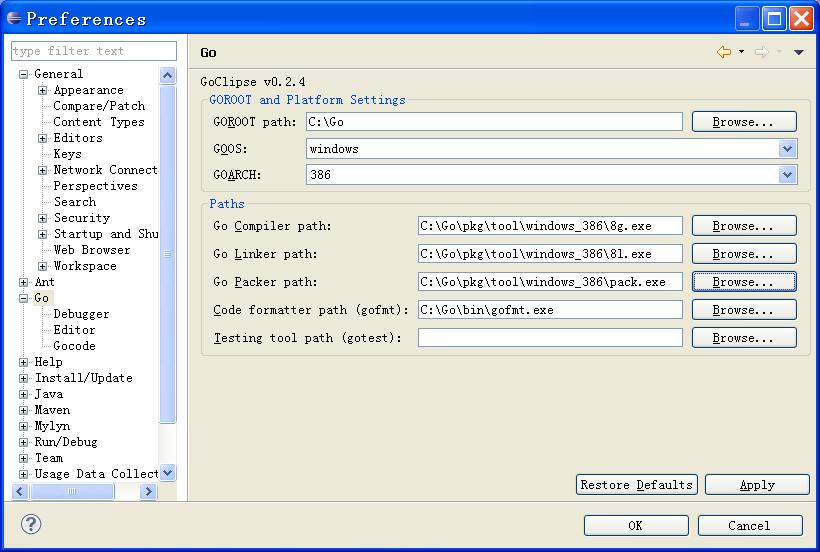
Figure 1.12 Go Setting in Eclipse
(2).Configure gocode(optional), set gocode path to where the gocode.exe is.
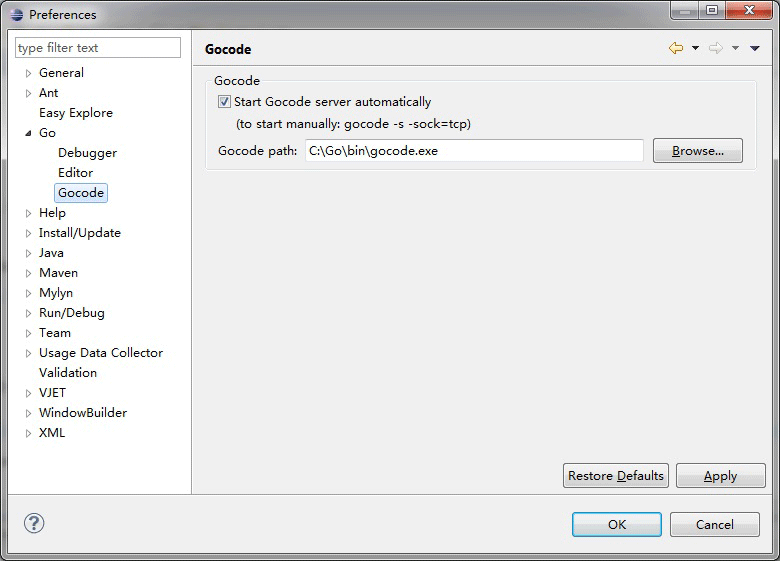
Figure 1.13 gocode Setting
(3).Configure gdb(optional), set gdb path to where the gdb.exe is.
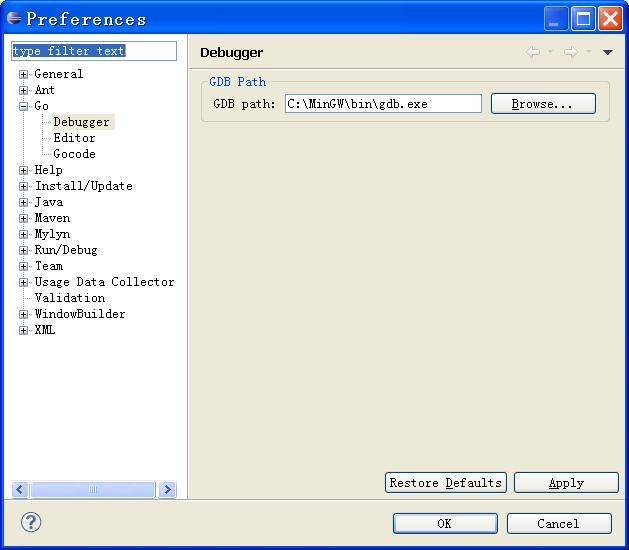
Figure 1.14 gdb Setting
Check the installation
Create a new Go project and hello.go file as following.
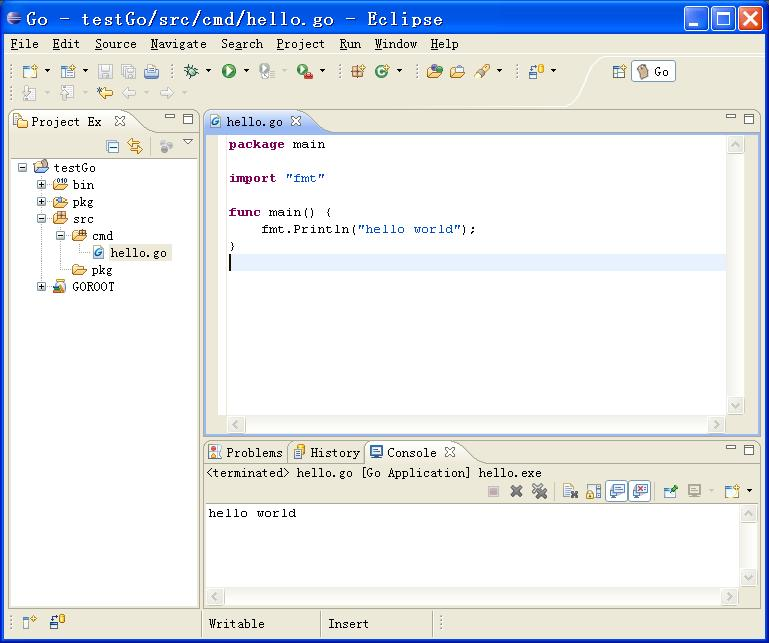
Figure 1.15 Create a new project and file
Test installation as follows.(you need to type command in console in Eclipse)
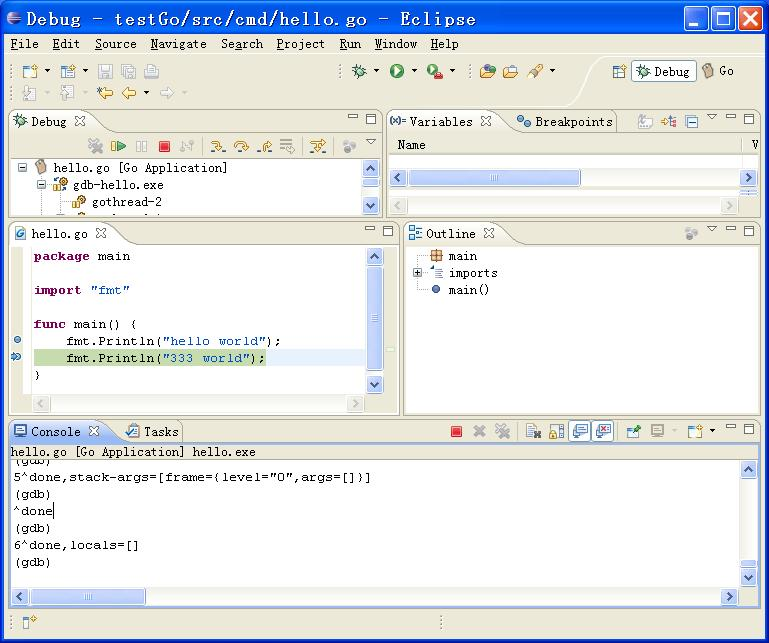
Figure 1.16 Test Go program in Eclipse
IntelliJ IDEA
People who have worked with Java should be familiar with this IDE. It supports Go syntax highlighting and intelligent code completion, implemented by a plugin.
Download IDEA, there is no difference between the Ultimate and Community editions
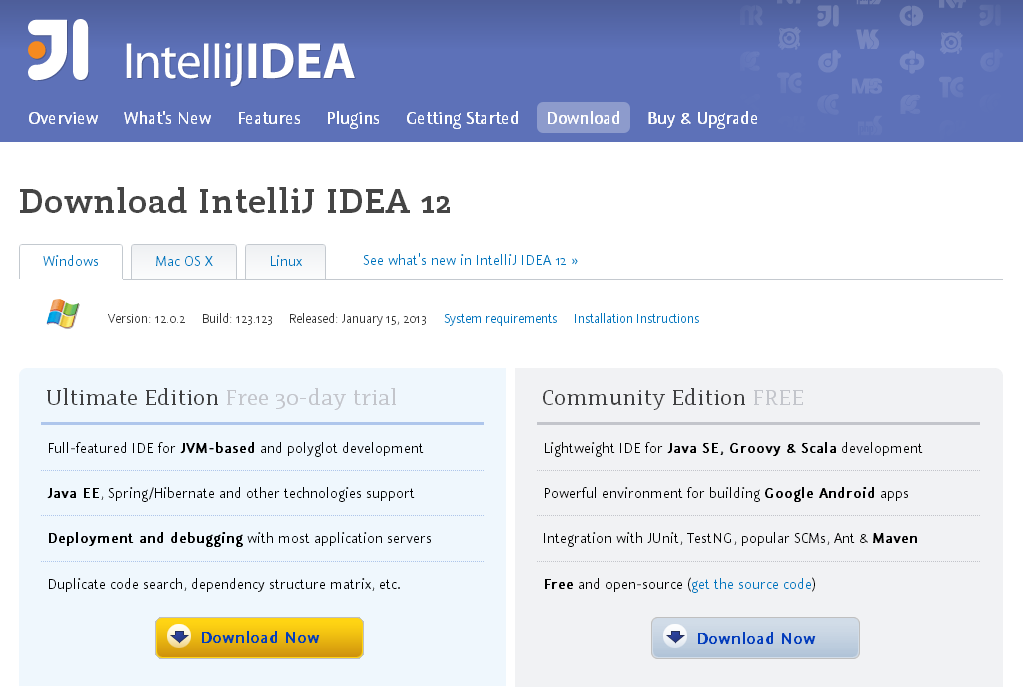
Install the Go plugin. Choose
File - Setting - Plugins, then clickBrowser repo.
Search
golang, double clickdownload and installand wait for the download to complete.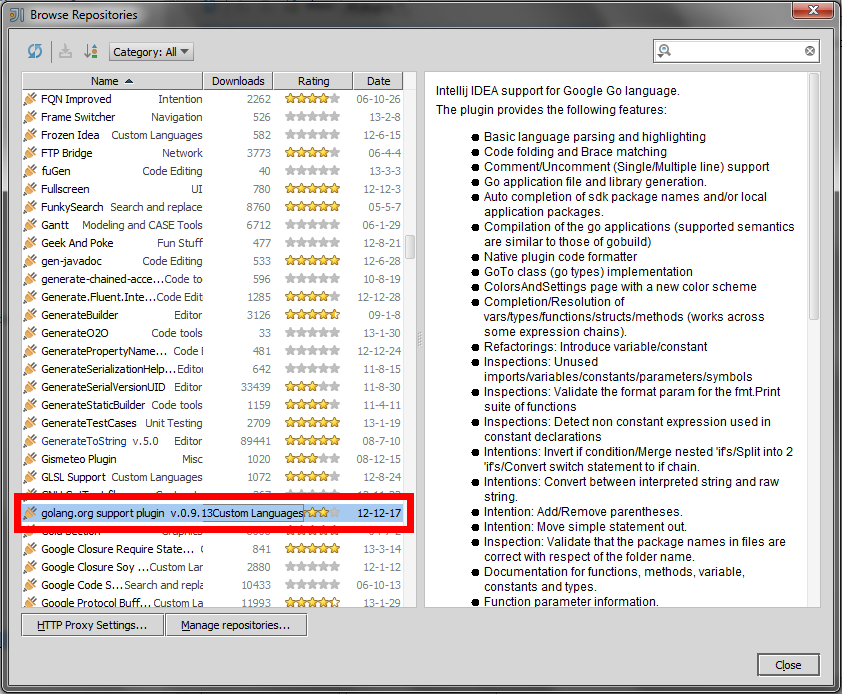
Click
Apply, then restart.Now you can create a Go project.
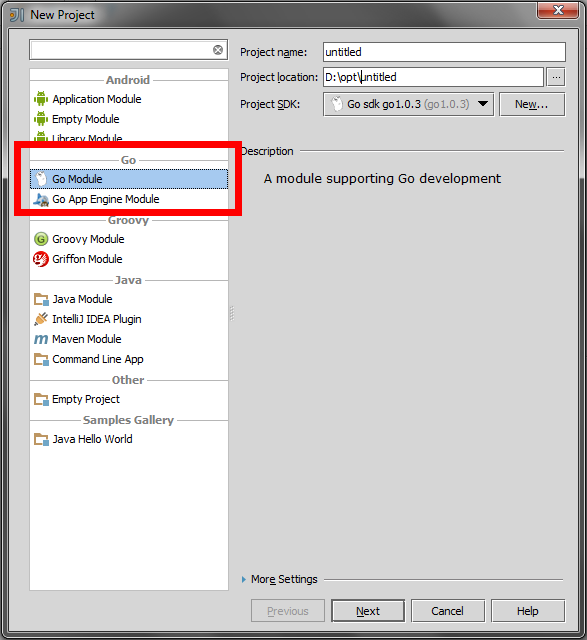
Input the position of your Go sdk in the next step -basically it's your $GOROOT.
( See a blog post for setup and use IntelliJ IDEA with Go step by step )
Visual Studio VSCode
This is an awesome text editor released as open source cross platform my Microsoft which takes the development experience to a whole new level, https://code.visualstudio.com/. It has everything a modern text editor is expected to have and despite being based on the same backend that atom.io is based, it is very fast.
It works with Windows, Mac, Linux. It has go package built, it provides code linting.
Atom
Atom is an awesome text editor released as open source cross platform, built on Electron , and based on everything we love about our favorite editors. We designed it to be deeply customizable, but still approachable using the default configuration.
Download: https://atom.io/
Gogland
Gogland is the codename for a new commercial IDE by JetBrains aimed at providing an ergonomic environment for Go development.
The official version is not yet released。
Download:https://www.jetbrains.com/go/
Links
- Directory
- Previous section: Go commands
- Next section: Summary